“By failing to prepare, you are preparing to fail.”. If you are like me, visiting a new country will require some form of basic planning. I have my own favourite process when travelling to the unknown and I find that it always helps me maximise my time in a town or a city, apart from also helping me save money and also reduce the stress of planning everything on the fly. The key to this process is to utilise the very popular Google Maps web mapping service. While you’ve heard and probably used this service through the 3G mobile service or at home, you probably haven’t heard about the offline feature.
Imagine yourself in a country with a really expensive mobile data plan. You prefer spending money on food or a better accommodation choice. Some of us have also been to a place where the Internet is snail-like; web pages take ages to load and you keep getting disconnected while enjoying that video conference through Skype with your family and friends back home. Have you ever tried getting online to search for a restaurant or a particular street and you simply cannot get online? The good thing is that Google Offline Maps helps you deal with these problems and you don’t even need a connection to access it! Like anything that functions through technology, there are a few steps that you need to follow.
Let us assume that you are visiting Barcelona and you’re at home planning your trip.
- An Internet connection is required.
- Access the Google Maps app either from your tablet or mobile device.
- Confirm that you are signed into Google Maps. If you aren’t, note that you need to sign into your Google (Gmail) account first. If you have already access Google Maps, simply click on the blue Sign In button located on the top right of the screen.
- Search for Barcelona and click Enter. You should be redirected to the exact location of Barcelona.

- The yellow stars that appear in the screenshot above are all points of interest which I wanted to visit while planning my trip. To mark them, simply search for the place you would like to visit in the search field (top left) and once you click enter, a red marker will pinpoint the exact location of the place. Click on the star or Save icon to the left of the screen. This will mark the place for you for future reference.
- More of a note than a point – since you have marked the stars directly on one device, do not worry about losing them across your other devices. Once you have saved them and you log into Gmail/Google Maps on any other device (be it a PC, a tablet, a mobile and irrespective of the type of Operating System you use – Android, iOS etc…), the stars will still be bound to your personal Google account forever, unless you manually remove them through Google Maps.
- Now click on Options (those 3 lines on top of each other next to the search field) and select Offline areas.
- Under the text Download an offline area you will see an option called Custom area. Click it.
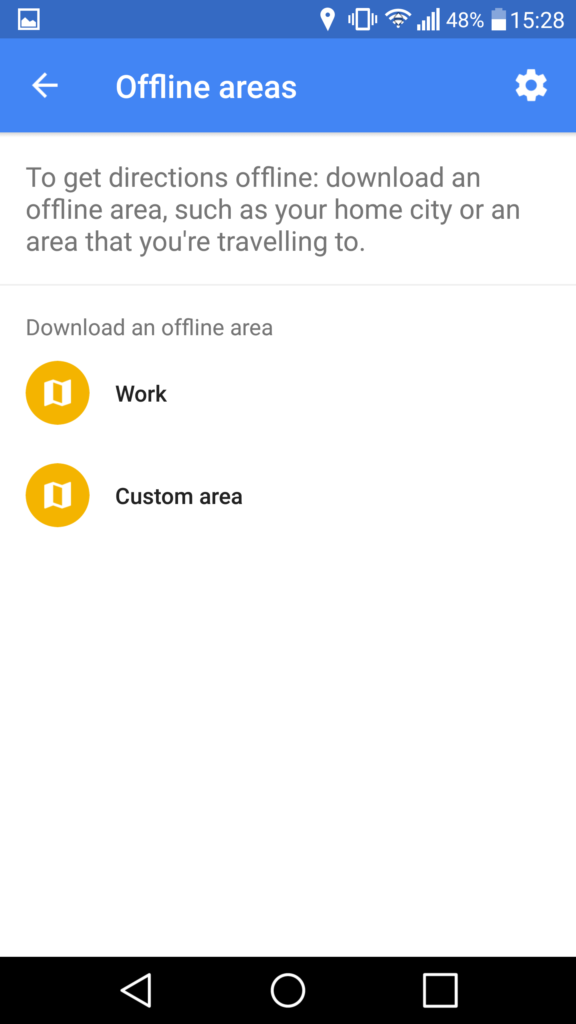
- You may now zoom in and out of the area you want to save for offline reference. Once you manage to fit the area in the blue box, you may click the Download button to download the offline map locally to the device. Easy right?
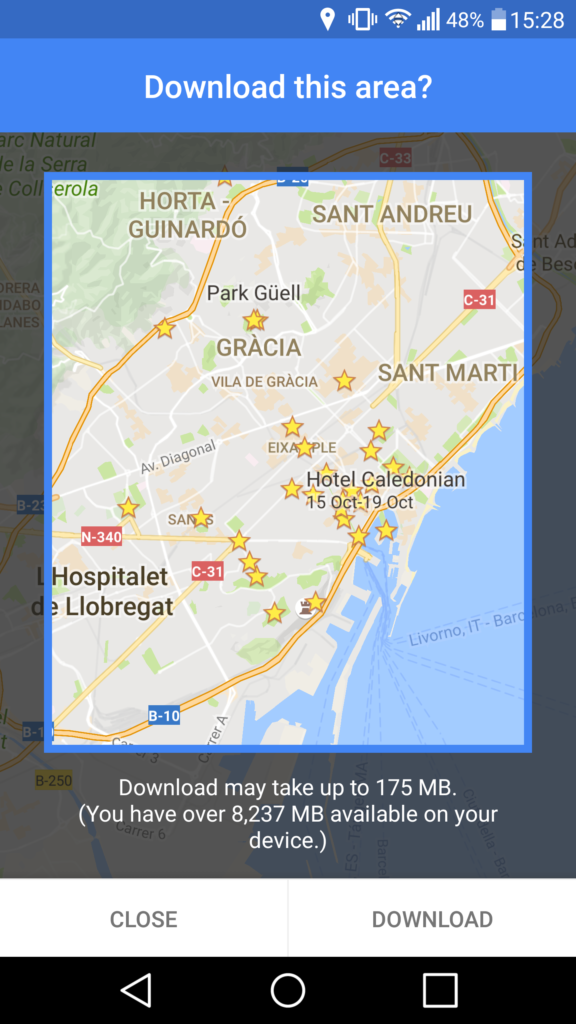
- Now simply wait for the download to reach 100% and once that’s done you may physically test it out by disabling the Internet connection (wireless and 3G) and search for one of the points of interest you previously marked with a yellow star. If the point is located within the offline map (blue box area) that you previously selected before downloading, then you will be able to lock onto the point.
Important information
- Google Offline Maps doesn’t offer this service on every city, town or country. For example I couldn’t use it for Tokyo but I managed to use it with no problems in Athens.
- Google Offline Maps is an ongoing side project to the larger Google Maps app, so updates and changes are continuously being done to the application/web service (which is a good thing).
- Google Offline Maps expire unless they are updated on a given date. This date is provided in the Offline areas section of Google Maps.
- If you need to visit a place that Google Offline Maps doesn’t support, don’t worry. There are numerous other applications which you may use. My second favourite is MAPS.ME which apart from offering decent worldwide maps, the app also helps with navigation via a router planner and directions. Maps are also regularly updated.
